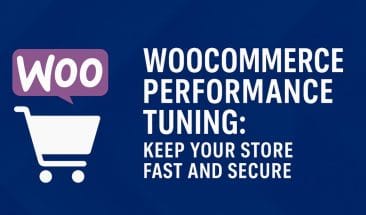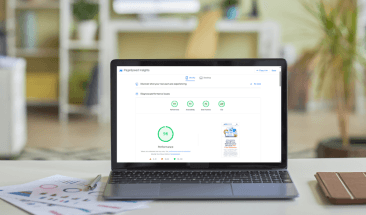WordPress Performance Optimization: Speed Up Your Site for Better User Experience

In today’s fast-paced digital world, where attention spans are dwindling and competition is fierce, website speed has emerged as a critical factor in determining the success of an online presence. Whether you’re running a personal blog, an e-commerce store, or a corporate website, the speed at which your site loads can significantly impact user experience, search engine rankings, and ultimately, your bottom line.
Importance of Website Speed for User Experience
Imagine this scenario: you stumble upon an intriguing website while browsing the internet. You click on the link, eager to explore its content or perhaps make a purchase. However, instead of being greeted with the desired information, you find yourself staring at a blank screen or waiting endlessly for the page to load. Frustrating, isn’t it?
In today’s hyperconnected world, users expect instant gratification. Studies have shown that the majority of internet users will abandon a website if it takes more than a few seconds to load. Every second of delay can lead to a significant increase in bounce rates, resulting in lost opportunities for engagement, conversion, and revenue.
Factors Affecting Website Speed
Website speed is influenced by a myriad of factors, each playing a crucial role in determining how quickly a website loads and responds to user interactions. These factors can be broadly categorized into server-side and client-side elements.
Server Side Factors
On the server side, factors such as web hosting performance, server location, and server configuration impact how quickly the server can process and deliver website content to users’ browsers. Additionally, server resource allocation, including CPU and memory resources, can affect the server’s ability to handle concurrent requests and serve content efficiently.
Client Side Factors
On the client side, factors such as the size and complexity of web page assets, including images, scripts, fonts, and stylesheets, influence how quickly a web page can be rendered and displayed in users’ browsers. Other client-side factors, such as browser caching, network latency, and device capabilities, also contribute to overall website speed. Understanding and optimizing these factors are essential steps in improving website performance and delivering a seamless user experience.
WordPress Performance Optimization Techniques
WordPress performance optimization techniques help elevate your website’s speed, responsiveness, and overall user experience. From leveraging caching plugins and integrating Content Delivery Networks (CDNs) to optimizing images and removing unused CSS, these strategies are indispensable for streamlining your site’s performance and ensuring optimal performance. Let’s explore how you can implement these techniques to enhance your WordPress website’s performance and keep your visitors engaged.
Choosing the Right Web Hosting Plan
Before you start tweaking your website for performance, you need to analyze whether your web hosting plan is the problem. Selecting the appropriate web hosting provider is a foundational step in optimizing the performance of your WordPress website. The hosting provider you choose can significantly impact your site’s speed, reliability, and overall performance. Here are key considerations to keep in mind when evaluating web hosting options:
Performance and Speed
Look for a hosting provider that offers high-performance servers optimized for WordPress websites. Factors such as server hardware, SSD storage, and server-side caching technologies can contribute to faster page load times and improved website performance.
Server Location
Choose a hosting provider with servers located close to your target audience. Proximity to server locations can reduce network latency and improve website loading times, especially for visitors accessing your site from different geographic regions.
Scalability and Resources
Ensure that the hosting plan you choose offers adequate resources and scalability to accommodate your website’s growth. Consider factors such as CPU and memory allocation, disk drive technology (SSD and NVMe drives), and bandwidth limits to ensure your website can handle increasing traffic and resource demands over time.
Best Hosting for WordPress
When it comes to selecting the ideal hosting option for your WordPress website, LiteSpeed hosting emerges as a standout choice for performance, reliability, and scalability. LiteSpeed’s unparalleled server performance and optimization capabilities, combined with QUIC.cloud’s global network of servers, and image and page optimization features, ensure lightning-fast page load times and seamless content delivery to users worldwide. A few great options for LiteSpeed hosting include Web Host Canada and Hostinger.
Caching Plugin
Caching plugins are indispensable tools for optimizing the performance of your WordPress website by reducing server load and improving page loading times. These plugins store static versions of your website’s pages and assets, such as HTML files, CSS stylesheets, JavaScript files, and images, in a cache. By serving cached content to users instead of generating it dynamically for each request, caching plugins can dramatically improve website speed and performance. Here’s how you can leverage caching plugins to optimize various aspects of your WordPress site:
CSS and JavaScript Minification
Many caching plugins offer built-in functionality for minifying CSS and JavaScript files to reduce their file size by removing unnecessary whitespace, comments, and formatting. Minification helps optimize the delivery of CSS and JavaScript resources, resulting in faster loading times and improved website performance. Enable CSS and JavaScript minification settings in your caching plugin’s configuration to automatically minify these files for improved performance.
JavaScript Delay
Delaying the loading of non-essential JavaScript files can improve website speed by prioritizing the rendering of critical content. Caching plugins often include features for deferring the loading of JavaScript files or asynchronously loading them after the main content has loaded. Configure JavaScript delay settings in your caching plugin to defer the loading of non-critical scripts, such as analytics or social media widgets, until after the page has fully loaded.
Browser Caching
Browser caching allows you to instruct visitors’ web browsers to store static files, such as images, CSS, and JavaScript, locally on their devices for faster subsequent page loads. Caching plugins can help configure caching headers and expiration times for static assets to leverage browser caching effectively. Enable browser caching settings in your caching plugin to specify caching directives and optimize the delivery of static files for improved performance.
Lazy Loading
Lazy loading is a technique that defers the loading of images and iframes until they are needed, typically when they enter the user’s viewport. Caching plugins often include options for implementing lazy loading functionality to improve website speed and reduce bandwidth usage. Enable lazy loading settings in your caching plugin to delay the loading of images and iframes until they become visible to users, enhancing page load times and user experience.
Best Caching Plugins for WordPress
If your hosting provider uses LiteSpeed server technology, then you should not be considering any caching plugin besides the LiteSpeed Cache plugin. Not only does it include every feature you need to fully optimize the performance of your website, it is also completely free. For any other hosting environment, the best caching plugin by far is WPRocket. Whether you are hosting a simple website or an e-commerce website, WPRocket is proven to dramatically improve the performance of your website with just a few simple clicks.
Image Optimization
Images play a vital role in enhancing the visual appeal and engagement of your WordPress website. However, large and unoptimized images can significantly slow down your site’s loading times. Image optimization is the process of reducing the file size of images without compromising their quality, thereby improving website performance. Here’s how you can optimize images on your WordPress website:
Choose the Right File Format
Selecting the appropriate file format for your images can make a significant difference in file size and quality. For photographs and images with many colors, use the JPEG format, which offers a good balance between compression and image quality. For images with transparency or simple graphics, such as logos and icons, consider using the PNG format. Avoid using uncompressed formats like BMP or TIFF, as they result in larger file sizes.
Resize Images
Scale down images to the appropriate dimensions before uploading them to your WordPress site. Use image editing software or online tools to resize images to the exact dimensions required by your website layout. By resizing images to fit the dimensions of their display area on your site, you can reduce unnecessary file size and improve loading times.
Optimize Compression
Use image compression techniques to further reduce file size without sacrificing quality. WordPress plugins like Smush and Imagify automatically compress images during upload or optimize existing images in your media library. These plugins apply lossless compression techniques to remove unnecessary metadata and reduce image file size without visibly affecting image quality.
Serve Images in Next-Gen Format
One of the most effective ways to optimize images on your WordPress website is by leveraging modern image formats like WebP. WebP is an open-source image format developed by Google that offers superior compression efficiency compared to traditional formats like JPEG and PNG. By converting your images to WebP format, you can significantly reduce file sizes while maintaining high visual quality, resulting in faster loading times and improved website performance. Additionally, WordPress plugins, such as EWWW Image Optimizer, make it easy to generate and serve WebP images automatically, ensuring seamless integration with your website optimization workflow.
Using Fewer Fonts on the Website
The choice of fonts plays a significant role in the design and aesthetics of your WordPress website. However, using multiple fonts excessively can impact website performance and user experience negatively. Each additional font requires additional HTTP requests and increases the overall page load time, particularly on slower network connections. Therefore, optimizing the use of fonts on your website by using fewer fonts can lead to improved performance and faster loading times. Here’s how you can streamline font usage on your WordPress website:
Limit the Number of Fonts
Instead of using a wide variety of fonts throughout your website, aim to use a small, carefully selected set of fonts consistently across different sections and elements. Choose one or two primary fonts for headings and body text and stick to them throughout your site to create a cohesive and visually appealing design.
Combine Font Variants
Instead of loading separate font files for different font weights and styles (e.g., regular, bold, italic), consider using font subsets or variable fonts that include multiple variants within a single file. Combining font variants reduces the number of HTTP requests required to load fonts and optimizes performance by minimizing file size and latency.
Use System Fonts as Fallbacks
Leverage system fonts as fallback options for web fonts to provide a consistent reading experience for users while reducing font loading times. Specify generic font families, such as sans-serif or serif, in your CSS font stacks as fallbacks for web fonts. This ensures that if a web font fails to load or is slow to load, the browser will display a system font as a fallback, maintaining readability and usability.
Optimize Font Loading
Implement best practices for font loading to prioritize critical content and improve perceived performance. Use font loading strategies such as asynchronous loading, font-display CSS property, and preloading to optimize font loading and ensure fast rendering of text content. Delay loading non-essential fonts until after the main content has loaded to prioritize critical content and reduce perceived page load times.
Removing Unused CSS
Unused CSS, also known as “render-blocking CSS,” refers to CSS code that is not utilized by the current page’s HTML content. Including unused CSS in your WordPress website can bloat the page size and slow down loading times unnecessarily. Removing unused CSS is a critical optimization technique to improve website performance and streamline the delivery of stylesheets to users’ browsers.
You can manually inspect your website’s HTML structure and CSS files to identify unused CSS rules and selectors. This method involves analyzing your site’s pages and stylesheets to determine which CSS rules are not being applied to any elements on the page. While manual inspection provides precise control over which CSS rules to remove, it can be time-consuming and labor-intensive, especially for large or complex websites.
MinimalCSS Page Optimizer
By leveraging a plugin like MinimalCSS Page Optimizer, you can effectively remove unused CSS from your WordPress website and optimize stylesheet delivery for improved performance. MinimalCSS Page Optimizer is a WordPress plugin designed specifically to remove unused CSS from your website automatically. It analyzes your site’s pages and generates optimized CSS files tailored to each page’s specific CSS requirements, eliminating unnecessary styles and reducing file size. The minimal CSS generated can be up to 90% smaller compared to the original page CSS, resulting in dramatic speed improvement.
Streamlining CSS code reduces page load times, minimizes bandwidth usage, and enhances user experience, leading to higher engagement and better search engine rankings.
Content Delivery Network (CDN) Integration
Integrating a Content Delivery Network (CDN) with your WordPress website can significantly enhance its performance and user experience by distributing content to servers located closer to your website visitors. CDNs work by caching static assets, such as images, CSS files, and JavaScript files, on servers strategically distributed across multiple geographic locations. This reduces the distance between users and the servers hosting your website’s content, resulting in faster page load times and improved website performance.
By integrating a Content Delivery Network, such as Cloudflare, with your WordPress website and optimizing its configuration for asset offloading, dynamic content caching, SSL/TLS encryption, and performance monitoring, you can effectively enhance the performance, speed, and reliability of your website for users worldwide. CDN integration is a crucial optimization technique for WordPress websites, particularly for sites with a global audience or high traffic volumes, and can significantly improve user experience and engagement.
Conclusion
Optimizing the performance of your WordPress website is essential for delivering a fast, reliable, and engaging user experience. In this comprehensive guide, we’ve explored various optimization techniques and strategies to help you enhance the speed and efficiency of your WordPress site.
From leveraging caching plugins to integrating Content Delivery Networks (CDNs) and removing unused CSS, each optimization technique plays a vital role in streamlining your site’s performance and maximizing its potential. By implementing these techniques, you can reduce page load times, improve search engine rankings, and increase user satisfaction.
By prioritizing performance optimization and embracing best practices, you can create a seamless and enjoyable browsing experience for your visitors, ultimately driving greater engagement, conversions, and success for your WordPress website.
Join Our Newsletter
Stay up to date on the latest WordPress tips and news