Best Practices for Migrating a Website to WordPress
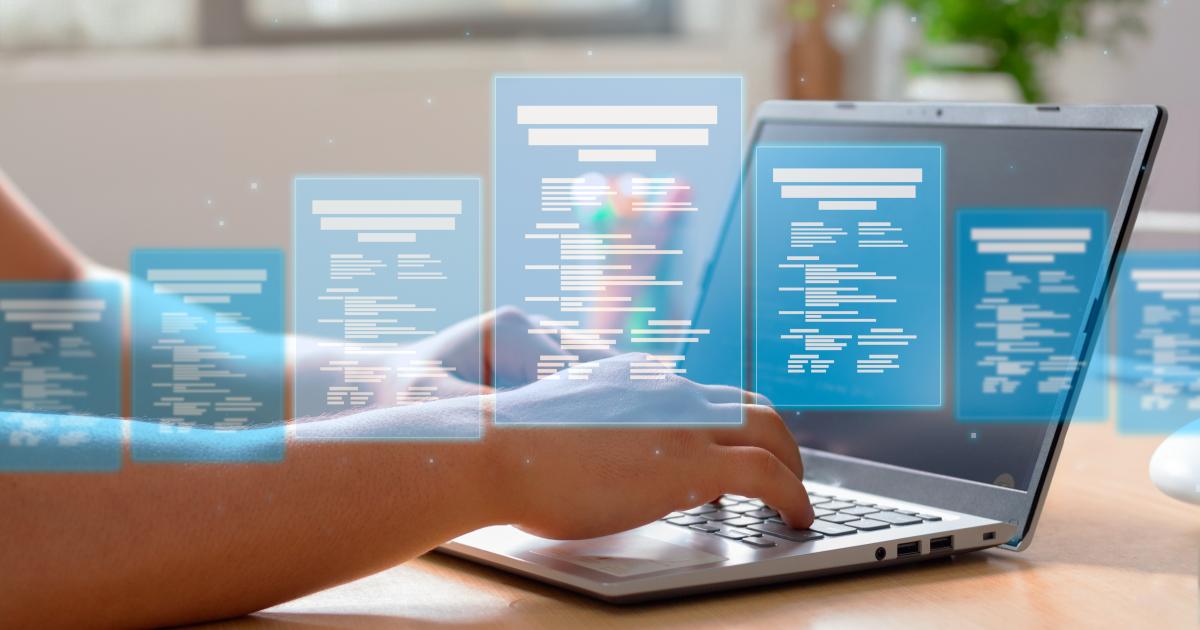
Migrating a website to WordPress can seem daunting, but it’s one of the best decisions you can make for flexibility, scalability, and customization. WordPress powers over 40% of websites worldwide, thanks to its extensive ecosystem of themes, plugins, and development resources. However, improper migration can result in data loss, downtime, or a drop in search engine rankings. This guide will walk you through the best practices for a smooth, efficient, and secure migration to WordPress.
1. Pre-Migration Planning
Assess Your Current Site
Before migrating, it’s essential to understand your current website’s structure, tools, and performance. Start by identifying the features and functionalities you want to carry over to WordPress. Review your existing platform’s strengths and weaknesses. This will help you determine what you need to improve, change, or eliminate during the migration. Consider elements like custom forms, e-commerce functionality, SEO configurations, and the design layout.
Back Up Your Website
One of the most critical steps is ensuring you have a complete backup of your current site. This includes both the website files (HTML, CSS, images, etc.) and the databases (content, user data, e-commerce transactions). You can use tools like UpdraftPlus or the hosting provider’s backup option. It’s crucial to safeguard all data in case anything goes wrong during the migration.
Identify Hosting Needs
Selecting the right WordPress hosting is key to a successful migration. If your website is growing, you may need to switch from shared hosting to a more robust solution like managed WordPress hosting or VPS (Virtual Private Server). Providers like Hostinger, Web Host Canada, and Fullhost offer WordPress-specific solutions that ensure smooth performance, automatic updates, and optimized support for WordPress websites.
2. Choose the Right Method for Migration
Manual Migration
If you have technical expertise or a small site, manual migration can offer complete control over the process. This involves exporting the database from your current CMS and importing it into WordPress. You’ll also need to transfer files like media, themes, and plugins. This method is ideal for sites with complex requirements but requires careful attention to detail.
Step-by-Step Guide for Manual Migration:
- Export the database from the old site using a tool like phpMyAdmin.
- Install a fresh WordPress instance on your server.
- Import the database into WordPress via the WP Migrate DB plugin.
- Transfer website files via FTP (use FileZilla or similar).
- Configure your WordPress theme and plugins to match your old site’s functionality.
Automated Migration Tools
For those with less technical expertise or larger sites, automated migration tools can be lifesavers. Plugins like All-in-One WP Migration, Duplicator, or Migrate Guru allow you to export and import website files and databases in a few clicks. These tools handle most of the technical complexities, though they may not be suitable for highly customized websites.
Pros:
- Easy for beginners.
- No coding or technical knowledge required.
Cons:
- May not work with very large or heavily customized websites.
- Could require post-migration adjustments.
Using a Professional Service
If the migration involves a business-critical site, or if you have complex e-commerce setups, hiring a WordPress professional service is a good option. Many companies specialize in WordPress migrations, ensuring zero downtime, SEO preservation, and functionality retention. This is the most expensive option but guarantees the least risk.
3. Content and Data Migration
Migrating Your Content
Content migration is at the heart of the process. WordPress offers tools like the WordPress Importer, which can import posts, pages, comments, and media from other CMS platforms. However, you may encounter formatting issues, especially if the old platform uses different content structures. A review of all migrated pages is necessary to ensure everything displays correctly.
Handling Large Databases
For websites with thousands of posts or a large number of users, database migration requires special attention. Tools like WP-CLI or phpMyAdmin can facilitate bulk imports. After migration, it’s essential to optimize the database to remove redundant data, which improves both site speed and efficiency.
Database Optimization Steps:
- Remove unnecessary data (old revisions, drafts, etc.).
- Use plugins like WP-Optimize to streamline your database.
- Test the database to ensure all relationships (tags, categories, etc.) are intact.
4. Maintaining SEO During Migration
Preserve SEO Rankings
A major concern during migration is maintaining SEO rankings. This requires carefully handling URLs, permalinks, and metadata. If your old URLs are different from the new WordPress URLs, you should implement 301 redirects. This tells search engines that the old URLs have permanently moved to new locations, preserving your ranking.
Steps for Preserving SEO:
- Use Redirection or SEOPress plugins to create 301 redirects.
- Ensure all meta titles, descriptions, and keywords are accurately transferred.
- Re-generate the sitemap and submit it to Google Search Console.
Avoid Common SEO Pitfalls
Downtime or broken links during migration can hurt your SEO performance. Set up a staging environment to test the migrated site before it goes live, ensuring there are no broken links or missing pages.
Additional SEO Checks:
- Use Google Search Console to monitor for crawl errors after the migration.
- Update the robots.txt file to ensure search engines crawl the new site correctly.
5. Testing and Optimization Post-Migration
Test Your New WordPress Site
Once migration is complete, it’s crucial to thoroughly test the new site. This includes ensuring that all pages load correctly, the design is consistent, and all forms and functionalities are working as expected. Testing across different browsers and devices ensures the site is fully responsive and functional.
What to Test:
- Page load times.
- Forms (contact forms, order forms, etc.).
- Internal and external links.
- E-commerce functionality (if applicable).
Optimize Your WordPress Site
Performance optimization is critical for both user experience and SEO. Use caching plugins like Litespeed Cache or WPRocket to improve page load speeds. Also, compress images using tools like Smush or Imagify to ensure faster rendering without compromising quality.
Security Best Practices After Migration:
- Install an SSL certificate and enforce HTTPS for all pages.
- Use a security plugin like Wordfence or Sucuri to protect against vulnerabilities.
- Regularly update WordPress core, themes, and plugins.
6. Go Live with Your WordPress Site
Final Checks Before Launch
Before making the new WordPress site live, perform a final round of testing. Ensure DNS settings are correctly configured to point your domain to the new WordPress server. Perform one last backup of both the new WordPress site and the old site.
Monitoring Post-Launch
Once your site is live, monitor its performance for the first few days to ensure everything is running smoothly. Use tools like Google Analytics and Google Search Console to track traffic, rankings, and user behavior. Be prepared to troubleshoot any unexpected issues, such as slow load times, 404 errors, or SEO performance dips.
Conclusion
Migrating to WordPress can significantly enhance your site’s performance, scalability, and SEO, but the process must be handled carefully to avoid common pitfalls. By following these best practices for migration, you can ensure a seamless transition, maintain your SEO rankings, and provide users with a faster, more secure website experience. Finally, ensure your new WordPress websites continue to perform at its best with a WordPress maintenance plan. Get in touch for the details.
Join Our Newsletter
Stay up to date on the latest WordPress tips and news



